Learn AutoCAD with our Free Tutorials
Welcome to CADTutor
CADTutor provides the best free tutorials and articles for AutoCAD, 3ds Max and associated applications along with a friendly community forum. If you need to learn AutoCAD, or you want to be more productive, you're in the right place. See our tip of the day to start learning right now!
Free Tutorials and More…
The Tutorials section provides over 100 original tutorials for AutoCAD, 3ds Max and other design applications. Michael’s Corner is an archive of productivity articles that brings you the best AutoCAD tips and tricks. Our Forum is a lively community where AutoCAD users can ask questions and get answers. The Downloads area provides free AutoCAD blocks, free AutoLISP routines and free images.
Tutorials of the Moment
Recently viewed tutorials
-
3D Tree Exercise

The object behind this exercise is twofold. Firstly it is to give you practice with some of the 3D techniques which you have discovered in the tutorials or to introduce you to them if you haven't seen them before. Secondly it is to demonstrate a reasonably simple method for constructing a convincing 3D tree. Format: Text/Image
Last visited: less than one minute ago
-
Drawing Objects

Getting to grips with AutoCAD's basic drawing tools. This is an ideal start for the AutoCAD beginner. Format: Text/Image
Last visited: 3 minutes ago
-
All About Images

This tutorial tells you all you need to know about working with images in AutoCAD. Format: Text/Image
Last visited: 5 minutes ago
-
Selection Methods

Keeping track of and selecting objects in a scene is a crucial part of 3D modelling. Develop a good strategy for naming, selecting, grouping and displaying objects before embarking on a project. This tutorial shows you the way. Format: Text/Image
Last visited: 12 minutes ago
-
User Co-ordinate Systems

This tutorial describes what UCSs are, why we need them and how to use them. The correct use of UCSs with AutoCAD is the key to producing good 3D models and they can also help with 2D work. Format: Text/Image
Last visited: 12 minutes ago
-
Paper Space Exercise

AutoCAD's paper space mode is a bit like having a page in a scrapbook onto which you can paste different views of your AutoCAD drawing. This whole page can then be plotted. This exercise demonstrates how. Format: Text/Image
Last visited: 14 minutes ago
CADTutor Tutorials
Our tutorials are comprehensive but straightforward introductions to AutoCAD and related software. They are designed to help beginners get to grips with design workflows as quickly as possible. There are over 100 to choose from, some text/image based and others in video format. Whatever stage you are at in your learning, you should find a tutorial to help.
Forum Latest
Currently Active Topics
Need a routine lisp for bearing & azimuth in realtime.
by oliver
19 replies
Last post: 4 hours ago
Repair Lisp to create superimpose acad
by karfung
8 replies
Last post: 5 hours ago
Perform hatch without superfluous requests
by Nikon
1 reply
Last post: 7 hours ago
Lisp area and/or length of polyline, as a leader
by filan1a
29 replies
Last post: 17 hours ago
Change a length of line by feeding a new end point to the association list.
by Dayananda
2 replies
Last post: 31 hours ago
Text temporarily disappearing
by Rooster
15 replies
Last post: 39 hours ago
This Week's Hot Topics
Need a routine lisp for bearing & azimuth in realtime.
by oliver
19 replies
Viewed: 612 times
Rename block
by sketch11
9 replies
Viewed: 489 times
Repair Lisp to create superimpose acad
by karfung
8 replies
Viewed: 135 times
Move Block Wipeouts to bottom
by Steven P
6 replies
Viewed: 409 times
Stop Lengthen command repeating.
by Dayananda
4 replies
Viewed: 333 times
AutoLISP to print Custom Paper Size dynamically from Polyline/Layout geometry (ex: a3 extended,...)
by cando
4 replies
Viewed: 261 times
CADTutor Forums
Our forum is a vibrant community of experts and beginners. The main focus is helping beginners get to grips with AutoCAD and to help more advanced users become more productive. The AutoLISP forum is one of the busiest out there, providing expert advice for busy professionals.
AutoCAD Productivity
Dual Dimensions in a Dimension Style
From: AutoCAD Productivity Articles #147
Originally published: August 2016
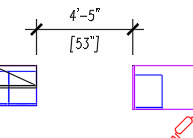 ‘Alternate Units’ doesn't always mean Metric.
‘Alternate Units’ doesn't always mean Metric.
To follow along, set the current Dimension style to one you like. The following exercise begins with a Dimension Style with the Unit format set to Architectural on the Primary Units tab.
How to Display Ft′-In″ as well as Inches
Launch the Dimension Style dialog box [Alias: D], click New and enter a name, then click Continue.
Click the Alternate Units tab.
In the upper left corner, put a check in the box for Display Alternate Units.
Set the Unit Format to Fractional.
Note: I would suggest you set the values for the Precision and the Round off to the same values as those on the Primary Units tab.
Set the Multiplier for Alt Units to 1.00.
In the Suffix edit box, put the inch marks ( ″ ).
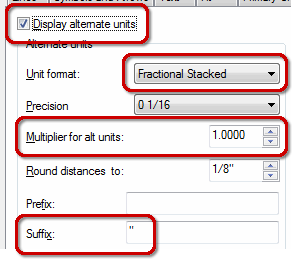
The last setting you may want to make is to set the Placement feature radio button (under the preview) to Below Primary Value.
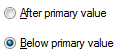
Click OK, Close the Dimension Style dialog box, then check out your new dimension!
See all the articles published in August 2016
Michael's Corner
Between 2003 and 2016, Michael Beall (and one or two guests) wrote almost 600 articles for CADTutor. The focus of these articles is AutoCAD productivity, and although some of them are now more than a few years old, most remain relevant to current versions of AutoCAD. The article above is just one example. Check out Michael's Corner for a full listing.
Image of the Week
-
12th – 18th January 2026

This week's image is by arjun_samar
Software used: 3ds Max with V-Ray and Photoshop
-
Last Week's Image

Last week's image is by tutt
Software used: AutoCAD Architecture 2011
-
Two Weeks Ago

This image is by Alex Moiceanu
Software used: AutoCAD 2012
-
Three Weeks Ago

This image is by Noahma
Software used: AutoCAD Architecture 2009
Gallery of Work
Over the years, our forum members have contributed hundreds of images, showcasing their amazing work. The images above are just a small selection that demonstrate the wide range of project types our community is involved with. Take a look at our gallery to see all the images published in the last 12 months.
Tip of the Day
Layer States and Viewports
Did you know that Layer States can be saved and used to control visibility of layers per viewport? If you create and save a couple of layer states within an active viewport, you can then toggle them back and forth without affecting any other viewports, or model space. The changes only occur within the active viewport.
Try this:
Create a bunch of random objects in model space on different layers. Now switch to paper space and create two viewports so that you can see all the model space objects in both viewports. Now activate one of the viewports and open the Express Tools LMAN layer states manager. Create and save a new layer state. Now close LMAN and freeze some of the objects within the viewport. Open LMAN back up and create another new layer state. All of this must be done within the active viewport. You can now toggle back and forth between the two layer states within the active viewport without affecting model space or any other viewports. You can also switch to another viewport and use the same layer states on it, or create new ones.
Missed a Tip?
Did you miss yesterday's tip? Maybe you forgot to drop by or maybe you don't visit over the weekend. If so, you can now see all the tips published during the past week. Also, if you have a tip you'd like to share with us, you can post it on our forum and if we like it, we'll publish it here.