Learn AutoCAD with our Free Tutorials
Welcome to CADTutor
CADTutor provides the best free tutorials and articles for AutoCAD, 3ds Max and associated applications along with a friendly community forum. If you need to learn AutoCAD, or you want to be more productive, you're in the right place. See our tip of the day to start learning right now!
Free Tutorials and More…
The Tutorials section provides over 100 original tutorials for AutoCAD, 3ds Max and other design applications. Michael’s Corner is an archive of productivity articles that brings you the best AutoCAD tips and tricks. Our Forum is a lively community where AutoCAD users can ask questions and get answers. The Downloads area provides free AutoCAD blocks, free AutoLISP routines and free images.
Tutorials of the Moment
Recently viewed tutorials
-
Basic 3D and Surface Modelling

Although AutoCAD has a number of commands for creating special 3D objects, a lot can be achieved by changing the properties of basic 2D objects like polylines. This tutorial provides a basic introduction to creating and viewing 3D objects. Format: Text/Image
Last visited: less than one minute ago
-
AutoCAD 2010: The User Interface - Part 1

This video tutorial takes you on a guided tour of the AutoCAD 2010 user interface. This is the best place to start for beginners. Running time: 3min 56sec Format: Video
Last visited: 1 minute ago
-
Entering Survey Data using AutoCAD

These techniques apply to basic CAD programs such as AutoCAD, IntelliCAD, etc. If you have a civil/survey program or add-on, such as Land Desktop, SurvCADD, Eagle Point, etc., then there are built-in tools for entering lines and curves. Format: Text/Image
Last visited: 2 minutes ago
-
Drawing Objects

Getting to grips with AutoCAD's basic drawing tools. This is an ideal start for the AutoCAD beginner. Format: Text/Image
Last visited: 3 minutes ago
-
Object Snap

A tutorial giving an overview of all the AutoCAD object snaps (osnaps) with some worked examples. The tutorial also covers the use of temporary tracking points and object snap tracking. Format: Text/Image
Last visited: 5 minutes ago
-
Dimensioning

This tutorial describes the options and commands available for dimensioning drawings and how to use them. The correct use of AutoCADs dimension tools is the key to producing clear and concise measured drawings. Format: Text/Image
Last visited: 5 minutes ago
CADTutor Tutorials
Our tutorials are comprehensive but straightforward introductions to AutoCAD and related software. They are designed to help beginners get to grips with design workflows as quickly as possible. There are over 100 to choose from, some text/image based and others in video format. Whatever stage you are at in your learning, you should find a tutorial to help.
Forum Latest
Currently Active Topics
APİ call in AutoLisp
by p7q
13 replies
Last post: 6 hours ago
Why cant revit keyboard shortcuts be the same as AutoCAD?
by addesigns
9 replies
Last post: 9 hours ago
increase or decrease an alignment in civil 3d 2019
by reza
14 replies
Last post: 11 hours ago
Trim Lines inside Rectangs
by Mountain_XD
6 replies
Last post: 13 hours ago
Detecting privileges with Lisp
by PGia
0 replies
Last post: 16 hours ago
cad to excel ..Automatically number
by aliscan
0 replies
Last post: 17 hours ago
This Week's Hot Topics
APİ call in AutoLisp
by p7q
13 replies
Viewed: 366 times
URGENT Help with Viewport please
by ravihotwok
9 replies
Viewed: 249 times
SNAP mode hints
by Discus84
8 replies
Viewed: 309 times
Trim Lines inside Rectangs
by Mountain_XD
6 replies
Viewed: 327 times
Send a field to the clipboard
by Greenfield
5 replies
Viewed: 575 times
How to deploy list of Lisps to everyone in the organisation - AutoCAD LT
by CivilTechSource
5 replies
Viewed: 320 times
CADTutor Forums
Our forum is a vibrant community of experts and beginners. The main focus is helping beginners get to grips with AutoCAD and to help more advanced users become more productive. The AutoLISP forum is one of the busiest out there, providing expert advice for busy professionals.
AutoCAD Productivity
To or From the Current Layer
From: AutoCAD Productivity Articles #133
Originally published: April 2014
There are two really handy buttons on the Layers panel—Make Object's Layer Current and Change to Current Layer.
Make Object's Layer Current
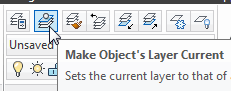 Use this command to set the current layer by selecting an object that's on the layer you want to be current.
Use this command to set the current layer by selecting an object that's on the layer you want to be current.
Ex: You just added the topographic lines to the site plan on the TOPO layer, and now you need to add more notes to the NOTES layer. Click Make Object's Layer Current, click on some text that's on the NOTES layer, and that becomes the current layer.
Change to Current Layer
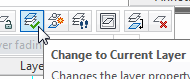 This is a great editing feature when you need to move objects from one layer to another.
This is a great editing feature when you need to move objects from one layer to another.
Ex: The NOTES layer is current as you add text to the drawing and discover text objects that are a different color. So you hover over the object to display the rollover tip where you see it's on the wrong layer. Click Change to Current Layer, then select the errant objects and press [Enter] to change them over to the NOTES layer that happens to be current.
See all the articles published in April 2014
Michael's Corner
Between 2003 and 2016, Michael Beall (and one or two guests) wrote almost 600 articles for CADTutor. The focus of these articles is AutoCAD productivity, and although some of them are now more than a few years old, most remain relevant to current versions of AutoCAD. The article above is just one example. Check out Michael's Corner for a full listing.
Image of the Week
-
30th June to 6th July 2025

This week's image is by Lazarus
Software used: AutoCAD 2009
-
Last Week's Image

Last week's image is by neekcotrack
Software used: AutoCAD 2005
-
Two Weeks Ago

This image is by papagyi
Software used: AutoCAD 2009
-
Three Weeks Ago

This image is by nocturne00
Software used: AutoCAD 2006
Gallery of Work
Over the years, our forum members have contributed hundreds of images, showcasing their amazing work. The images above are just a small selection that demonstrate the wide range of project types our community is involved with. Take a look at our gallery to see all the images published in the last 12 months.
Tip of the Day
Offset to the current layer
 When you use the offset command, the new object always ends up on the same layer as the source object. That's the default option but you can have objects offset to the current layer.
When you use the offset command, the new object always ends up on the same layer as the source object. That's the default option but you can have objects offset to the current layer.
Start the Offset command, from the pull-down menu or OFFSET from the command line. At the prompt, enter L for "Layer" and then C for "Current". Now, each time you use Offset, objects will be created on the current layer.
To set Offset back to the default, use the same sequence but enter S for "Source".
Missed a Tip?
Did you miss yesterday's tip? Maybe you forgot to drop by or maybe you don't visit over the weekend. If so, you can now see all the tips published during the past week. Also, if you have a tip you'd like to share with us, you can post it on our forum and if we like it, we'll publish it here.