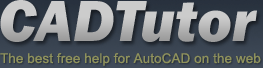Tutorials
CADTutor tutorials are all original and specifically designed to get you working with AutoCAD and other applications as knowledgeably as possible. We don't believe in providing only quick step-by-step tutorials like other sites. Our tutorials are comprehensive and aim to give you a deeper understanding and a better learning experience. See the AutoCAD tutorials page for more information.
If you can't see what you're looking for on this page, take a look at the list of all tutorials and don't forget that there's lots more content in the Michael's Corner section of the site.
We're always on the lookout for good content. If you have a tutorial or an article that you'd like to see published on CADTutor, get in touch using the contact form.
Tutorials of the Moment
The most recently viewed tutorials
3D Tree Exercise
|
Exterior Lighting
|
|
Last visited: less than one minute ago |
Last visited: less than one minute ago |
|
Object Snap
|
Basic 3D and Surface Modelling
|
|
Last visited: less than one minute ago |
Last visited: 1 minute ago |
Featured Tutorials
Tutorials we think you'll like
AutoCAD 2010: Starting a Command
|
AutoCAD 2010: Ribbon Basics
|
|
Last visited: 2 hours ago |
Last visited: 6 hours ago |
|
AutoCAD 2010: The User Interface - Part 1
|
AutoCAD 2010: Getting Ready for 3D
|
|
Last visited: 3 hours ago |
Last visited: 1 hour ago |
Tip of the Day
Trim Up
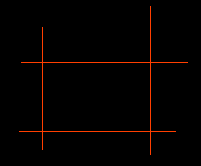 Often, you find yourself using the Trim command to tidy up loose ends of lines. If this is the case, don't bother selecting cutting edges, just use the "select all" option.
Often, you find yourself using the Trim command to tidy up loose ends of lines. If this is the case, don't bother selecting cutting edges, just use the "select all" option.
Start the Trim command, from the pull-down menu or TRIM from the command line. At the prompt, simply hit ![]() (Enter) to accept the <select all> option.
(Enter) to accept the <select all> option.
Now, just pick the line ends you want to remove.
Missed a Tip?
Did you miss yesterday's tip? Maybe you forgot to drop by or maybe you don't visit over the weekend. If so, you can now see all the tips published during the past week. Also, if you have a tip you'd like to share with us, you can post it on our forum and if we like it, we'll publish it here.
Local Navigation
Featured Tutorial
AutoCAD 2010: Extrude & Press/Pull
This tutorial introduces the AutoCAD extrusion tools, Extrude and Press/Pull. A good understanding of both tools is important for developing 3D modeling skills. Running time: 9min 53sec
Sponsored Links
The Basics
- Dual Dimensions in a Dim…
- UCSICON Options
- "Best of" Basics: Irreg…
- Tool Palette Basics
- Original Dimension Value
- Possible Solutions to th…
- Avoid Using 'Standard' i…
- Shorten the Plot Scales…
- Update the Source File B…
- User Increment Angles fo…
- Drawing Information
- 'Sign Language'
- Rotate with the Copy Opt…
- Use the INSERT Osnap on…
- To or From the Current L…