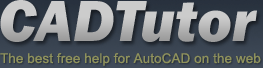AutoCAD Tutorials
The AutoCAD tutorials section contains a range of tutorials from beginner to advanced and covering both 2D and 3D. The tutorials are divided into categories; The Basics, Beyond Basics, Techniques, Modelling and Rendering and Exercises. If you're looking for something specific, try the relevant category or take a look at the full listing on this page.
We've recently added some great AutoCAD video tutorials for a new learning experience. This section of the site is still growing so check back often.
Featured Tutorials
Tutorials we think you'll like
AutoCAD 2010: Starting a Command
|
AutoCAD 2010: Ribbon Basics
|
|
Last visited: 1 hour ago |
Last visited: 3 minutes ago |
|
AutoCAD 2010: The User Interface - Part 1
|
AutoCAD 2010: Getting Ready for 3D
|
|
Last visited: 1 hour ago |
Last visited: 17 minutes ago |
Popular AutoCAD Tutorials
Tutorials with the most visits per day
Drawing Objects
|
Units and Scales
|
|
Visits per day: 231.95 |
Visits per day: 122.81 |
|
Dimensioning
|
Modifying Objects
|
|
Visits per day: 109.73 |
Visits per day: 108.84 |
Tutorial Snippet
The Revcloud Command
| Toolbar | Draw | |
| Pull-down | ||
| Keyboard | REVCLOUD | |
The Revcloud command is used to draw a "freehand" revision cloud or to convert any closed shape into a revision cloud.
Command Sequence
Command: REVCLOUD
Minimum arc length: 66.6377 Maximum arc length: 116.6159
Specify start point or [Arc length/Object] <Object>: (Pick P1)
Guide crosshairs along cloud path...
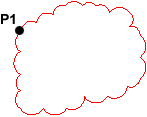 Move the mouse to form a closed shape; the command automatically ends when a closed shape is formed.
Move the mouse to form a closed shape; the command automatically ends when a closed shape is formed.
Revision cloud finished.
You can use the "Arc length" option to control the scale of the revision cloud. This is achieved by specifying the minimum and maximum arc length. The "Object" option is used to transform any closed shape, such as a polyline, spline or circle into a revision cloud.
This snippet was written by David Watson
AutoCAD Tutorial Listing
The Basics
AutoCAD 2010: The User Interface - Part 1
This video tutorial takes you on a guided tour of the AutoCAD 2010 user interface. This is the best place to start for beginners. Running time: 3min 56sec
AutoCAD 2010: The User Interface - Part 2
This video tutorial continues your guided tour of the AutoCAD 2010 user interface. Running time: 3min 20sec
AutoCAD 2010: The User Interface - Part 3
This video tutorial completes your guided tour of the AutoCAD 2010 user interface. Running time: 4min 04sec
AutoCAD 2010: Ribbon Basics
This video tutorial introduces you to the AutoCAD 2010 ribbon and demonstrates the various options you have when working with it. Running time: 5min 49sec
AutoCAD 2010: Starting a Command
This video tutorial demonstrates some of the methods for starting a command in AutoCAD. Running time: 2min 42sec
Drawing Objects
Getting to grips with AutoCAD's basic drawing tools. This is an ideal start for the AutoCAD beginner.
Object Selection
This tutorial shows you the many ways AutoCAD objects can be selected. Covers the building of selection sets with implied windowing, fences etc.
Modifying Objects
This tutorial runs through all of the modify tools, demonstrating practical examples in each case.
AutoCAD 2010: Joining Lines, Polylines and Arcs
This video tutorial demonstrates how to join lines, polylines and arcs using the Join command and the Edit Polyline command. Running time: 6min 49sec
Direct Distance Entry
The essential way of working with AutoCAD
Drawing Aids
All about drawing aids.
Units and Scales
If you're asking yourself "what scale do I draw in?" or "what units should I use?", you need this tutorial.
Using Co-ordinates
All about the use of co-ordinates in AutoCAD.
Object Snap
A tutorial giving an overview of all the AutoCAD object snaps (osnaps) with some worked examples. The tutorial also covers the use of temporary tracking points and object snap tracking.
Object Properties
This tutorial describes how to control the display of objects (colour, linetype etc.) using layers. It also explains what layers are and how they should be used.
Masterplan Exercise
This exercise can be used to practice your basic drafting skills.
North Point Exercise
An exercise sheet, covering a range of basic skills including object snaps.
Site Layout Exercise 1
This exercise is designed to help you test out your basic AutoCAD skills. You'll need an understanding of the Draw and Modify tools and how to use co-ordinates.
Beyond Basics
Advanced Selection
After you've mastered the basics of selection, this tutorial shows you some powerful methods for making complex selection sets.
User Co-ordinate Systems
This tutorial describes what UCSs are, why we need them and how to use them. The correct use of UCSs with AutoCAD is the key to producing good 3D models and they can also help with 2D work.
Dimensioning
This tutorial describes the options and commands available for dimensioning drawings and how to use them. The correct use of AutoCADs dimension tools is the key to producing clear and concise measured drawings.
The UCS Icon
All about the UCS icon.
Using Images
A simple exercise to help you understand how images work in AutoCAD.
Scaling Images
How to scale images in AutoCAD.
All About Images
This tutorial tells you all you need to know about working with images in AutoCAD.
ISO Paper Sizes
There has alwas been some confusion over the size of standard ISO drawing sheets with AutoCAD.The stated sizes in the plot dialogue box are not the true ISO sizes. This tutorial explains why and how to plot to scale from Model Space.
Paper Space Exercise
AutoCAD's paper space mode is a bit like having a page in a scrapbook onto which you can paste different views of your AutoCAD drawing. This whole page can then be plotted. This exercise demonstrates how.
Techniques
AutoCAD to Photoshop
This tutorial demonstrates a number of workflows from quick and simple to high quality.
AutoCAD 2010: Joining Lines, Polylines and Arcs
This video tutorial demonstrates how to join lines, polylines and arcs using the Join command and the Edit Polyline command. Running time: 6min 49sec
Setting up a PostScript Plotter
How to set up a PostScript Plotter.
Scaling Images
How to scale images in AutoCAD.
Adding Sunlight to your Drawings
This tutorial takes you through the steps required to add realistic sunlight effects to your 3D model.
Creating Custom Bitmap Materials
This tutorial demonstartes how to create your own bitmap based materials using Photoshop and AutoCAD.
Creating Seamless Tiles
This tutorial shows you how to create perfectly seamless image tiles in Photoshop. The image tiles are perfect for creating image based materials in AutoCAD, MAX or Bryce.
AutoCAD to Bryce
This tutorial takes a step-by-step approach to moving your AutoCAD 3D models into Bryce, applying materials and creating a setting.
Importing AutoCAD Meshes to Bryce
This tutorial describes how to create a triangular ground model using Key Terra-Firma and AutoCAD and how to import this ground model into Bryce.
Perspectives, Slides and Scripts
AutoCAD can be used to create a simple "walk through" of any 3D model. This tutorial shows you how.
Entering Survey Data using AutoCAD
These techniques apply to basic CAD programs such as AutoCAD, IntelliCAD, etc. If you have a civil/survey program or add-on, such as Land Desktop, SurvCADD, Eagle Point, etc., then there are built-in tools for entering lines and curves.
3D Basics
AutoCAD 2010: Getting Ready for 3D
This video tutorial describes how to prepare the AutoCAD 2010 user interface (UI) ready for a 3D drawing project. Running time: 2min 23sec
AutoCAD 2010: The 3D Primitives
This tutorial follows on from the Getting ready for 3D tutorial and describes how each of the 3D primitives work. Running time: 15min 10sec
AutoCAD 2010: Basic 3D Editing with Grips & Gizmos
This tutorial follows on from the 3D Primitives tutorial and describes how 3D solid objects can be edited using grips and gizmos. Running time: 11min 53sec
AutoCAD 2010: The ViewCube
This tutorial introduces the ViewCube and describes how it can be used for effectively navigating your 3D drawings. Running time: 6min 13sec
AutoCAD 2010: Ground Shadows
This tutorial explains how to turn ground shadows on and how they help in defining the relationship between 3D objects and the ground plane. Running time: 1min 55sec
AutoCAD 2010: Subobject Editing with Filters
This tutorial introduces the subobjects (Face, Edge and Vertex), describes how best to select them and demonstrates how they can be edited. Running time: 15min 56sec
AutoCAD 2010: Extrude & Press/Pull
This tutorial introduces the AutoCAD extrusion tools, Extrude and Press/Pull. A good understanding of both tools is important for developing 3D modeling skills. Running time: 9min 53sec
AutoCAD 2010: 3D Move & 3D Rotate
This tutorial introduces two of the most useful Modify tools for 3D, 3D Move and 3D Rotate and demonstrates how powerful 3D Rotate can be when combined with Polar Tracking. Running time: 6min 35sec
AutoCAD 2010: 3D Scale & 3D Align
This tutorial introduces the 3D Scale and 3D Align tools. Although 3D Scale is a bit of a damp squib, 3D Align is very powerful and can get you out of all sorts of scrapes if you know how to use it correctly. Running time: 3min 42sec
AutoCAD 2010: 3D Mirror
This tutorial introduces the 3D Mirror tool. This is similar to the normal 2D Mirror tool but it enables you to define a mirror about and plane in 3D space and there are a number of command line options to help you define that plane. Running time: 3min 17sec
AutoCAD 2010: 3D Array
This tutorial introduces 3D Array tool and covers both Rectangular and Polar arrays. Despite the fact that it doesn't have a neat dialogue box, like its 2D cousin, 3D Array is pretty easy to use and can be used to create some impressive results. Running time: 3min 34sec
Modelling and Rendering
AutoCAD 2010: Getting Ready for 3D
This video tutorial describes how to prepare the AutoCAD 2010 user interface (UI) ready for a 3D drawing project. Running time: 2min 23sec
Basic 3D and Surface Modelling
Although AutoCAD has a number of commands for creating special 3D objects, a lot can be achieved by changing the properties of basic 2D objects like polylines. This tutorial provides a basic introduction to creating and viewing 3D objects.
3D Tree Exercise
The object behind this exercise is twofold. Firstly it is to give you practice with some of the 3D techniques which you have discovered in the tutorials or to introduce you to them if you haven't seen them before. Secondly it is to demonstrate a reasonably simple method for constructing a convincing 3D tree.
Adding Sunlight to your Drawings
This tutorial takes you through the steps required to add realistic sunlight effects to your 3D model.
All About Shadows
This tutorial considers the various options for creating shadows when rendering 3D models.
Creating Custom Bitmap Materials
This tutorial demonstartes how to create your own bitmap based materials using Photoshop and AutoCAD.
Creating Seamless Tiles
This tutorial shows you how to create perfectly seamless image tiles in Photoshop. The image tiles are perfect for creating image based materials in AutoCAD, MAX or Bryce.
AutoCAD to Bryce
This tutorial takes a step-by-step approach to moving your AutoCAD 3D models into Bryce, applying materials and creating a setting.
Perspectives, Slides and Scripts
AutoCAD can be used to create a simple "walk through" of any 3D model. This tutorial shows you how.
Exercises
Site Layout Exercise 1
This exercise is designed to help you test out your basic AutoCAD skills. You'll need an understanding of the Draw and Modify tools and how to use co-ordinates.
Site Layout Exercise 2
This exercise is designed to progress your skills in 2D drafting and to test your understanding of layouts and printing to scale from paper space.
North Point Exercise
An exercise sheet, covering a range of basic skills including object snaps.
Using Images
A simple exercise to help you understand how images work in AutoCAD.
Masterplan Exercise
This exercise can be used to practice your basic drafting skills.
3D Tree Exercise
The object behind this exercise is twofold. Firstly it is to give you practice with some of the 3D techniques which you have discovered in the tutorials or to introduce you to them if you haven't seen them before. Secondly it is to demonstrate a reasonably simple method for constructing a convincing 3D tree.
Paper Space Exercise
AutoCAD's paper space mode is a bit like having a page in a scrapbook onto which you can paste different views of your AutoCAD drawing. This whole page can then be plotted. This exercise demonstrates how.
AutoLISP
AutoLISP Quick Start
This tutorial is designed to help AutoCAD users get to grips with AutoLISP quickly. It demonstartes how to create AutoLISP routines from a standing start.
Key TERRA-FIRMA
Ground Modelling
This tutorial describes how to create a 3D surface model from contour information using AutoCAD and Key TERRA-FIRMA.
Volumetrics
This tutorial describes how to use Key TERRA-FIRMA to calculate volumes from ground models (.KGM files) and how to calculate cut and fill volumes between ground models.
Creating and Drawing Sections
This tutorial describes how to draw sections using Key TERRA-FIRMA. The tutorial assumes that you have previously completed the Ground Modelling tutorial or that you already have a good understanding of TERRA-FIRMA ground modelling.
Video Tutorials
AutoCAD 2010: The User Interface - Part 1
This video tutorial takes you on a guided tour of the AutoCAD 2010 user interface. This is the best place to start for beginners. Running time: 3min 56sec
AutoCAD 2010: The User Interface - Part 2
This video tutorial continues your guided tour of the AutoCAD 2010 user interface. Running time: 3min 20sec
AutoCAD 2010: The User Interface - Part 3
This video tutorial completes your guided tour of the AutoCAD 2010 user interface. Running time: 4min 04sec
AutoCAD 2010: Ribbon Basics
This video tutorial introduces you to the AutoCAD 2010 ribbon and demonstrates the various options you have when working with it. Running time: 5min 49sec
AutoCAD 2010: Starting a Command
This video tutorial demonstrates some of the methods for starting a command in AutoCAD. Running time: 2min 42sec
AutoCAD 2010: Joining Lines, Polylines and Arcs
This video tutorial demonstrates how to join lines, polylines and arcs using the Join command and the Edit Polyline command. Running time: 6min 49sec
AutoCAD 2010: Getting Ready for 3D
This video tutorial describes how to prepare the AutoCAD 2010 user interface (UI) ready for a 3D drawing project. Running time: 2min 23sec
AutoCAD 2010: The 3D Primitives
This tutorial follows on from the Getting ready for 3D tutorial and describes how each of the 3D primitives work. Running time: 15min 10sec
AutoCAD 2010: Basic 3D Editing with Grips & Gizmos
This tutorial follows on from the 3D Primitives tutorial and describes how 3D solid objects can be edited using grips and gizmos. Running time: 11min 53sec
AutoCAD 2010: The ViewCube
This tutorial introduces the ViewCube and describes how it can be used for effectively navigating your 3D drawings. Running time: 6min 13sec
AutoCAD 2010: Ground Shadows
This tutorial explains how to turn ground shadows on and how they help in defining the relationship between 3D objects and the ground plane. Running time: 1min 55sec
AutoCAD 2010: Subobject Editing with Filters
This tutorial introduces the subobjects (Face, Edge and Vertex), describes how best to select them and demonstrates how they can be edited. Running time: 15min 56sec
AutoCAD 2010: Extrude & Press/Pull
This tutorial introduces the AutoCAD extrusion tools, Extrude and Press/Pull. A good understanding of both tools is important for developing 3D modeling skills. Running time: 9min 53sec
AutoCAD 2010: 3D Move & 3D Rotate
This tutorial introduces two of the most useful Modify tools for 3D, 3D Move and 3D Rotate and demonstrates how powerful 3D Rotate can be when combined with Polar Tracking. Running time: 6min 35sec
AutoCAD 2010: 3D Scale & 3D Align
This tutorial introduces the 3D Scale and 3D Align tools. Although 3D Scale is a bit of a damp squib, 3D Align is very powerful and can get you out of all sorts of scrapes if you know how to use it correctly. Running time: 3min 42sec
AutoCAD 2010: 3D Mirror
This tutorial introduces the 3D Mirror tool. This is similar to the normal 2D Mirror tool but it enables you to define a mirror about and plane in 3D space and there are a number of command line options to help you define that plane. Running time: 3min 17sec
AutoCAD 2010: 3D Array
This tutorial introduces 3D Array tool and covers both Rectangular and Polar arrays. Despite the fact that it doesn't have a neat dialogue box, like its 2D cousin, 3D Array is pretty easy to use and can be used to create some impressive results. Running time: 3min 34sec
Local Navigation
Sponsored Links
The Basics
- Dual Dimensions in a Dim…
- UCSICON Options
- "Best of" Basics: Irreg…
- Tool Palette Basics
- Original Dimension Value
- Possible Solutions to th…
- Avoid Using 'Standard' i…
- Shorten the Plot Scales…
- Update the Source File B…
- User Increment Angles fo…
- Drawing Information
- 'Sign Language'
- Rotate with the Copy Opt…
- Use the INSERT Osnap on…
- To or From the Current L…